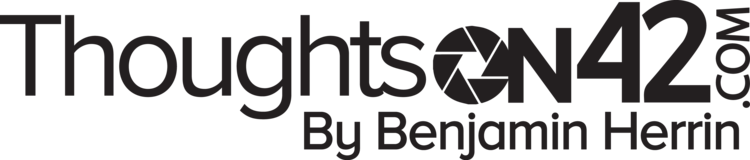Styling Your Text
Basics
*italics* or _italics_ __*underline italics*__**bold**__**underline bold**__***bold italics***__***underline bold italics***__ __underline__ ~~Strikethrough~~Italics
Underline italics
Bold
Underline bold
Bold Italics
underline bold italics
Underline
Strikethrough
Code Blocks
The syntax for code blocks are ` or ``` at the beginning and ending of your text, the number depends on if you want to do a single or multiple lines of code.
`single line code block`
```multipleline codeblock```If you want to have your code syntax highlighted you can denote the code language by adding it after the first three ticks like so:
```cssis awesome```Block Quotes
The syntax to use Block Quotes is > or >>> followed by a space. When doing a multiple line all text after >>> is part of the block quote, it will include all text in that message, there is no ending syntax.
> Single lineblock quote>>> MultipleLine BlockQuoteSpoilers
You can also hide text, links, images and video by marking them as a spoiler by having a || on each side of the text. To be clear these are bars, not a letter, and are found on the key above enter on US keyboards.
Please note that once you’ve clicked on a spoiler to reveal it you can’t unsee what you’ve seen but it will re-hide when you leave the channel and return.
:shushing_face: ||spoilers ahead||