Summary
At my job we have teams that are responsible for tickets across multiple projects in Jira Service Desk and this can create difficulties in knowing what you need to pay attention to and what you don't. On the IT-Team, we've started using a system that depends on using a label that is automatically applied when a ticket is created or manually applied by an agent. This article overview will talk about the basics of how the system works and assumes some knowledge on the part of the reader about Jira and JQL (Jira Query Language).
Adding Labels at Ticket Creation
Labels are added to each request type that your team is (or can be) responsible for by a hidden field with a preset value. This field can, and in some cases, will contain multiple labels for multiple teams.
Editing Labels on Agent View Screen
If you want to remove your team from a ticket or add a different team to it you can edit them on the view screen. If a label exists, it will come up as a auto-complete suggestion.
Using Filters to Find All Tickets with a Label
Filters are a powerful tool to find what you need within Jira. Once you learn the basics of JQL, you can find pretty much anything you need, including labels.
This returns all tickets with the IT-Team label.
Labels = IT-Team
This returns all tickets with the IT-Team label that are in any kind of “open” status.
Labels = IT-Team AND status NOT IN (closed,cancelled, resolved, completed, done)
Returns all tickets with the IT-Team label that have no time logged.
Labels = IT-Team AND timespent IS NOT empty
Using Filters and Labels to Build a Team Dashboard
Building a Dashboard is a way to view multiple filters and other data in one place.
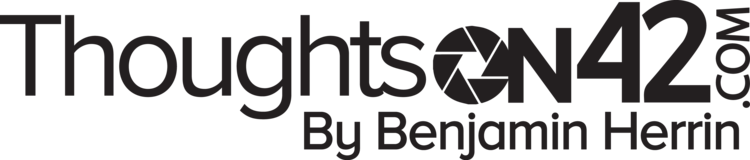
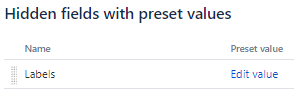

![2019-01-04 15_04_38-[TECH-616] Issues with GP and Windows updates over VPN - FSU Foundation JIRA.png](https://images.squarespace-cdn.com/content/v1/561f100ee4b0e9a020689b5f/1547145277060-SOQH4FEAQ9WS1SSBVKP0/2019-01-04+15_04_38-%5BTECH-616%5D+Issues+with+GP+and+Windows+updates+over+VPN+-+FSU+Foundation+JIRA.png)
